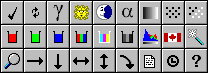To access the main Touchup control panel, move the mouse over the image and click on the left button of the mini panel.
When you are done, click the checkmark to hide the control panel.
Click on the magnifying glass within the mini panel to switch to zoom-mode.
Click to zoom in, shift-click to zoom out, + to expand, - to shrink, and ESC, Backspace or zoom out fully to exit.
Listed below are the main panel controls and their function.
Similar descriptions appear in the description area (below the panel) when hovering the mouse over each button.
| Mini Panel Button | | Function | | Description |
| Graph | | Touchup Image | | Show Touchup controls (not shown in 'basic' or 'view' mode) |
| Magnifying Glass | | Zoom | | Switch to Zoom mode (not shown in 'view' mode') |
| i | | Picture Info | | Show additional picture information, and EXIF details if present (") |
| | | | |
| Main Panel Button | | Function | | Description |
| Checkmark | | Done | | Hide Touchup controls |
| Twisting arrows | | Original | | Revert to the original image |
| Gamma | | Gamma | | Adjust the midtones |
| Sun | | Brightness | | Adjust the brightness |
| Moon | | Contrast | | Adjust the contrast |
| Alpha | | Alpha | | Adjust transparency to show alpha color |
| Gradient | | Posterize | | Reduce number of colors to hinder screen copying |
| Pixels | | Noise Frequency | | Add pixel noise to hinder screen copying (increases spacing) |
| B & W Pixels | | Noise Level | | Adjust brightness of pixel noise |
| | | | |
| Red | | Red | | Adjust red gamma |
| Green | | Green | | Adjust green gamma |
| Blue | | Blue | | Adjust blue gamma |
| Red Green Blue | | Saturation | | Adjust the amount of color |
| Cyan Magenta Yellow | | Colors | | Invert color channels, yellow becomes blue, etc |
| Gray | | B & W | | Switch between black & white and color |
| Graph | | Histogram | | Display graph of pixel count at each level of brightness |
| Canadian Flag | | Language | | Switch between languages |
| Wand | | <User Defined> | | Defined by page author, otherwise hidden |
| | | | |
| Magnifying Glass | | Zoom | | Adjust the magnification |
| Right Arrow | | Horizontal | | Move the image horizontally |
| Down Arrow | | Vertical | | Move the image vertically |
| Horizonal Arrow | | Mirror | | Flip the image horizontally |
| Vertical Arrow | | Flip | | Flip the image vertically |
| Curved Arrow | | Rotate | | Rotate image clockwise 90 degrees |
| Document | | HTML | | Show HTML code to display the image with the current settings |
| Clock | | Benchmark | | Time the duration of processing the image 20 times |
| ? | | Help | | Takes the visitor to the Touchup Web Site |